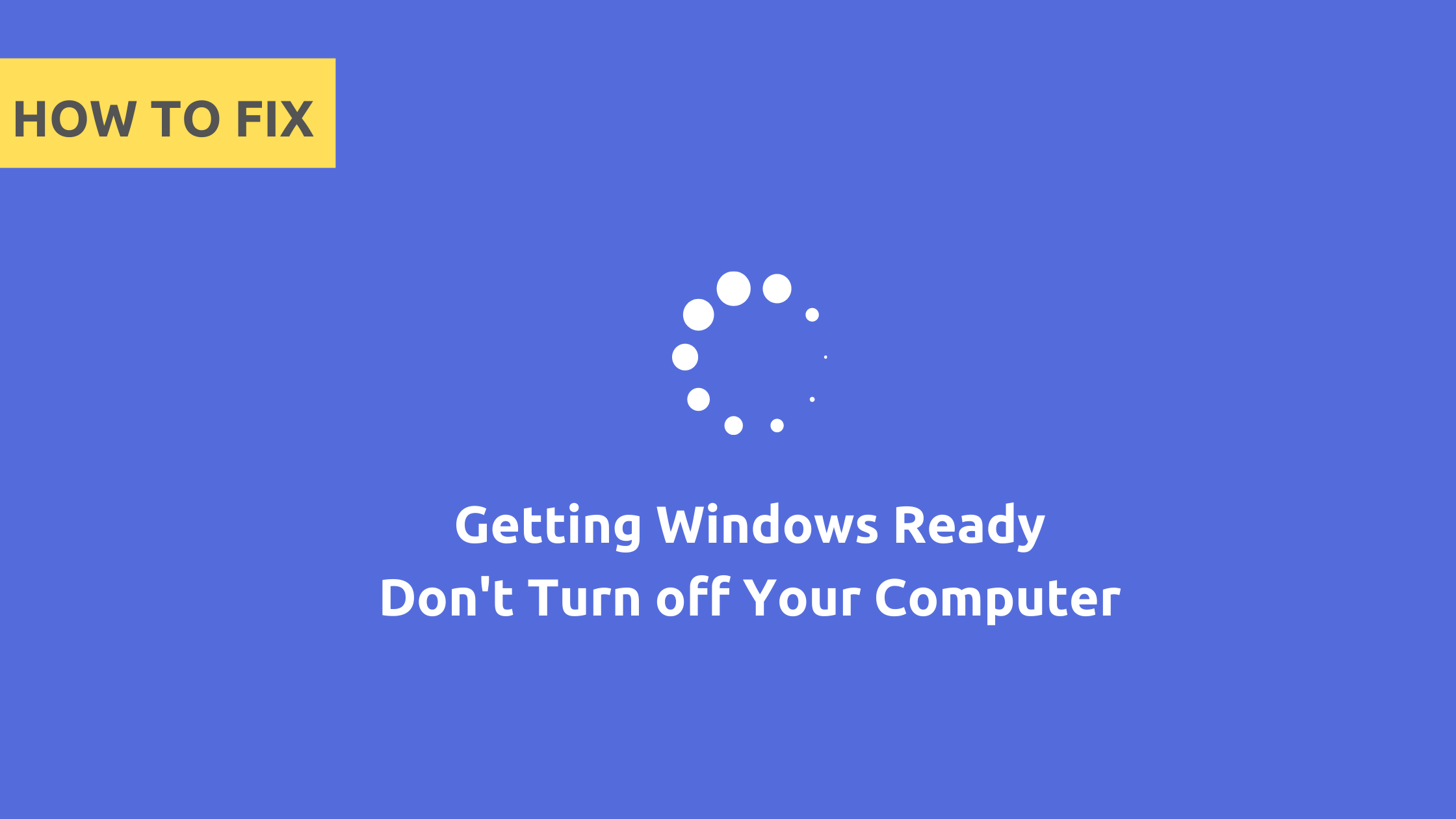Sometimes when opening the computer, ‘Getting Windows Ready?‘ This message shows, what does it mean? Ever had a computer getting windows ready Stuck . This can be annoying but it is not a complicated issue. In fact, this message shows ‘getting windows ready, don’t turn off your computer’. In this blog post we will look at several ways on how to solve this problem.
A common solution to this problem is to wait for Windows to get ready if your computer or laptop is getting Windows ready stuck. Sometimes it solves the problem by itself, sometimes it is not a problem. Getting Windows Ready Don’t Turn Off Your Computer on your PC shows this problem for many reasons.
Installing or configuring software, configuring Windows settings, sometimes organizing or cleaning a file that is not needed. This process takes some time to complete. If you are getting Windows ready stuck after waiting for a few hours, here are We will give you some quick and effective solutions to getting Windows ready stuck in Windows 11, Windows 10, Windows 8.1, Windows 8.
How to Fix Getting Windows Ready Stuck?
➥ Turn off your computer or laptop and reset the power.
- Turn off your computer or laptop.
- Unplug all peripheral devices (USB drive, external HD, Printer, etc.)
- Press and hold the power switch on for 30 seconds.
- Unplug the power cable from your computer or laptop.
- if you use laptop then Remove the battery on a laptop.
- Reinsert the battery and plug the power cables back in.
- Then, Turn on your computer or laptop.
This might fix the getting windows ready stuck problem.
➥ Delete Files Causing Problems
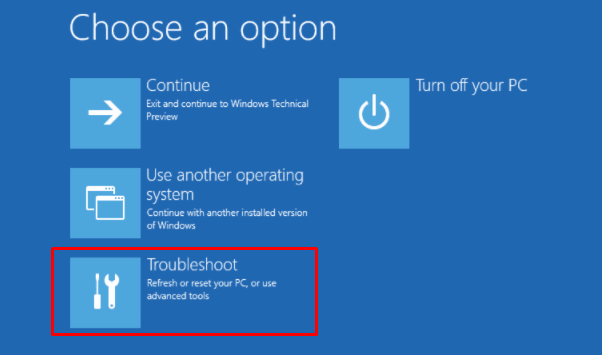
You will get this screen when you reboot the computer.
In Windows Boot menu, choose “Troubleshoot > Advanced Options > Command Prompt”.
In the command line, type: C: cd Windows\System32\LogFiles\Srt. SrtTrail.txt and press Enter
Here, if you see this: Boot critical file c:\windows\system32\drivers\vsock.sys is corrupt, go to the specified location using Command Prompt and enter Del command to delete the problematic file.
➥ System Restore or Reset
Before resetting your computer or laptop, be sure to back up your computer’s data. You need to make a bootable disk on another working computer.
In Windows Boot menu, choose Troubleshoot > Advanced Options > System Restore. Follow the Wizard instruction and choose the appropriate restore point and Click Finish to restore your system.
‘Getting Windows Ready’ Do not turn off your computer or laptop. If you get getting windows ready stuck in it, following these methods will help solve your problem. Be patient again and give Windows some time to complete its work