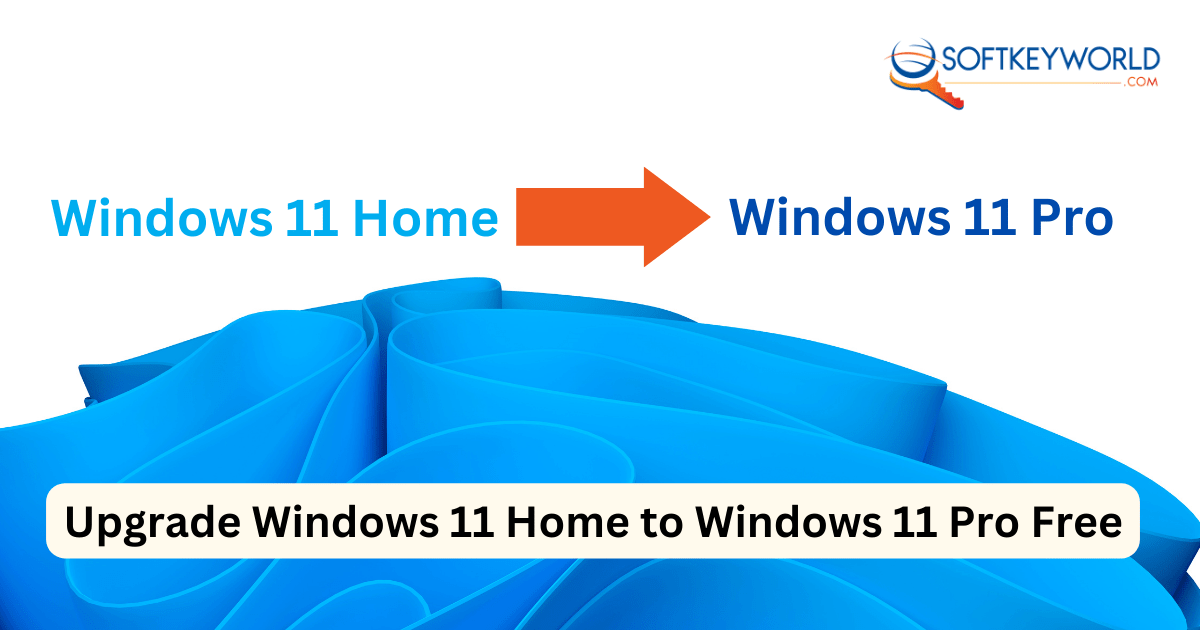Do you want to upgrade your Windows 11? Don’t know how to upgrade Windows 11 Home to Windows 11 Pro free? This guide will help you to thoroughly understand the process and how to apply this method, which we will show you in this post.
Windows 11 is the state-of-the-art version of Microsoft and is built on a similar base to Windows 10. If you are already a user of the Windows 10 version, then Windows 11 is quite familiar to you, and whatever changes you notice are natural transitions. Windows 11 is designed to increase end-user productivity with creativity and is more effective for hybrid working mode. This post will enlighten you about the differences between Windows 11 Pro and Windows 11 Home features and how to upgrade Windows 11 Home to Windows 11 Pro free. Please keep reading to explore more knowledge on it.
Why Do You Upgrade Windows 11 Home to Windows 11 Professional?
Microsoft works on continuous updates of Windows to bring more intuitive features and confront customers with modern experiences. In this part, we are discussing why you should choose Windows 11 Professional over Windows 11 Home variant and benefits of it. Let’s move on to the points:
BitLocker Device Encryption: This feature is not available in Windows 11 Home edition. It increases device security compared to other editions. BitLocker instantly gets lockdown everything if your device experience unknown access. These features ensure the proper safety of your devices to the extent.
Hyper-V: It’s a virtualization technology that is congenial to students, developers and system administrators. Using Hyper-V, multiple operating systems and applications are efficiently run on a physical machine. For professionals, it could be time-savvy advantages they are looking for.
Microsoft Remote Desktop: With a remote desktop system, You can work virtually from anywhere. This system is a built-in remote desktop protocol expanded by Microsoft. Remote desktop is usable on the Pro edition of the Windows operating system and assists you in linking, controlling and continuing Windows devices virtually.
Group Policy: Windows 11 Pro has these features, whereas Windows Home edition doesn’t. It allows IT admin to handle computer settings in a company and is part of the Microsoft Management Control or MNC.
Kiosk Mode: This feature is customer-oriented and available to utilize in Windows 11 Pro. Kiosk mode limited customized experience for the public and specialized utility that helps to increase productivity and develop engagement. It provides more control over your business that ensures security.
Comparison Between Windows Home 11 Vs Windows Professional 11
Windows 11 has two editions, such as Windows Home and Windows Professional. Both have almost the same features, but Windows Pro has some additional features than the Home editions. Windows Home version is designed for consumers, and Windows Pro is featured professional usage. Look at the differences.
| Features | Windows 11 Pro | Windows 11 Home |
| BitLocker Drive Encryption | Yes | No |
| Find My Device | Yes | Yes |
| Firewall and Network Protection | Yes | Yes |
| Device Encryption | Yes | Yes |
| Internet Protection | Yes | Yes |
| Join Active Directory/Azure AD | Yes | No |
| Windows Sandbox | Yes | No |
| Remote Desktop | Yes | Client Only |
| Mobile Device Management | Yes | No |
| Group Policy | Yes | No |
| Assigned Access | Yes | No |
| Dynamic Provisioning | Yes | No |
| Kiosk Mode | Yes | No |
| Firewall and Network Protection | Yes | Yes |
| Max. CPU Cores | 128 | 64 |
| Maximum RAM | 2 TB | 128 GB |
| Parental Controls and Protection | Yes | Yes |
| Windows Hello | Yes | Yes |
| Secure Boot | Yes | Yes |
System Requirements
Your device should meet system demands to download Windows 11 Pro. Excessive of the least requirements is preferable for better performance. Glare at the below what are the demands:
- Processor/CPU: Minimum of 1 GHz or fast with 2-core
- RAM: At least 4 GB and a surplus of it is good for optimal performances
- Storage: 64 GB space or larger
- System Firmware: Unified Extensible Firmware Interface (UEFI) and Secure Boot supported
- Graphics Card: DirectX 12 or update with WDDM 2.0
- Display: 9” HD display with 8 bits per color channel
- Additional Requirements: A Microsoft account and internet connection are needed
How To Upgrade Free Windows Home 11 to Windows Pro 11
If you Don’t know how to upgrade Windows 11 Home to Windows 11 Pro free, then follow our tricks to update. This upgradation is an easy method, and here we illustrate how to do it:
- In Windows search bar, Open the Command Prompt.
- Tap on the right button of the mouse and click Run as Administrator.
- Please copy the below words and paste it one-by-one into Administration Command Prompt.
Slmgr.vbs /upk
Slmgr.vbs /ckms
DISM /online /Get-TargetEditions
- Now, see the Target Edition: Professional; move to the other part.
- Type these codes one-after-one or copy and paste these in cmd and press enter to run.
sc config LicenseManager start= auto & net start LicenseManager
sc config wuauserv start= auto & net start wuauserv
changepk.exe /productkey VK7JG-NPHTM-C97JM-9MPGT-3V66T
exit
Your process will start now like the images.
If you see an error code, restart Windows 11 to complete the upgrade. After upgrading Windows 11 Home to Windows 11 Pro free, buy the Product key from Softkeysworld to enjoy full features.
Final Words
In this post, we demonstrate how to upgrade Windows 11 Home to Windows 11 Pro free on your device. Following these above guidelines, you’ll easily upgrade your Windows Home 11 to the Windows Pro edition. If you are facing difficulties during the upgradation, let us know by your valuable comments. Good day.