A mysteriously appearing Black Shadow on the Laptop Screen is a frustrating issue. It can occur in various forms and may be caused by physical damage, dead pixels, LCD panel problems, cable or connector issues, or software-related factors. Identifying the root cause is essential for effective troubleshooting and restoring optimal performance. This article provides insights and guidance on how to navigate this perplexing issue. Be with us, and complete this guide to understand the dark shadow issue of your device screen and resolve it on your own.
What is A Black Shadow on A Laptop Screen?
A black shadow on a laptop or desktop screen typically refers to a dark or shadowed area or spot on the screen while the device is awake. It can manifest in different ways, such as a small circular or irregular-shaped shadow, a streak, or a larger area of darkness. Sometimes, you may notice dark lights on the edge of your computer display. Several factors could contribute to the appearance of a black shadow on a laptop screen. These include hardware malfunctions, faulty displays, driver issues, and software conflicts.
The Possible Reasons
Before jumping into the resolving methods, you must know about the reasons that can fuel the black shadow on laptop screen or display. There are many reasons that may lead you to face the issue. Comprehending the reasons help you to understand better the problem as well as resolve it. Have a look at the main reasons for this display issue on your computer device;
Hardware Malfunction
Like any other issue, hardware malfunction can fuel the dark shadow of your laptop display. It is always tough to find the reason for hardware malfunctions. But they can be resolved by consulting a hardware expert. If the issue is caused by hardware malfunctions, you can make it normal with the consultation of a hardware expert.
Incorrect Display Settings
Windows has specific settings for device components. A misconfiguration of settings can trigger various issues on the related component. It is possible to cause this specific display issue for an incorrect display setting or a misconfiguration. Resolving the display setting’s misconfiguration can turn things right for you.
Software Conflicts
Software conflicts are an annoying problem that impedes the proper functioning of your computer device. It usually happens when a program or application interferes with another program or application. Sometimes, it can arise issues like
Driver Issues
Upon installing Windows OS, it mechanically identifies and installs the appropriate drivers for the device. Although this is a dependable process, yet there may be instances. It sometimes causes issues immediately after installation. While searching for compatible hardware drivers, Windows may employ default drivers that can produce a black shadow on the laptop screen. In this case, you can find and delete shadow monitors to resolve the issue.
Environment
While using laptops or computer devices, the environment plays a vital role. In a humid environment, you can encounter performance issues as well as shadow on your laptop display. The high humidity can let the tiny moisture droplets enter your laptop display’s exposed interiors, resulting in pixel malfunction or backlight issues with shadow on your screen. In this case, you need to fix these moisture droplets to fix the problem.
The Possible Solutions
You have known about the possible reasons that may be responsible for triggering the dark shadow on the computer screen. The issue is mainly fueled by display backlights, especially when some of them fail to light up. Let’s dive deep into the solutions to the dark shadow issue;
1. Mildly Rub on the Shadowed Area
As mentioned before, the faulty backlight of your laptop display can cause a dark shadow issue on your laptop or desktop screen. If the issue is triggered by this specific reason, rubbing gently around your laptop screen can effectively eliminate the screen shadows.
2. Put the Laptop in a Stable Environment
Environment and circumstances have a direct impact on your computer device’s health and performance. For instance, using your device in a humid environment can have an enormous negative impact on your device’s health and performance. If you are using the laptop in a humid environment and encountering a shadow screen issue, using the laptop in a stable environment will help to resolve the issue by removing the shadows.
3. Check for Hardware Issues
Hardware issues like faulty wires, display issues, and faulty display backlights can also be responsible for triggering the shadow issue on your laptop or desktop. Check if your device got hardware issues. If there is any problem with your display-related hardware components, you must resolve them to skip the shadow screen issue of your device.
4. Resolve the Software Conflicts
The software conflicts may impede the regular functioning of your device hardware and programs. It is possible that the software conflicts have raised this issue, especially when you are using a third-party utility tool on your device. Third-party utility tools are great for assisting you against many problems, but sometimes they can cause issues with software and hardware conflicts. To avoid software conflict and related issues, you must disable or uninstall third-party utility tools. Follow the below instructions to disable or uninstall the third-party utility tools from your device;
- Press the Windows key + I to open the Windows Settings.
- Navigate to Apps > Installed apps and locate the third-party utility tool from the app list.
- Once you find the application, click on the three dots located beside it, and select Advanced Options from the context menu.
- Thereafter, locate the Terminate button and click on it to immediately disable the application.
- If you want to uninstall, locate the Uninstall button from the same page and click on it
5. Find and Delete the Shadow Monitors
The shadow monitors can direct you to the shadow display issue in a freshly installed Windows OS. If you are facing this issue on a freshly installed OS, you should follow the below instructions to remove the shadow monitors and resolve the issue;
- Open the Windows Run Dialog Box (Windows + R), type msc on the dialog box, and press enter to open the Device Manager.
- On the Device Manager, click on View, then select Show Hidden Devices.
- Locate and Expand Monitors, detect the shadow monitor, right-click on it, and select Uninstall from the context menu to uninstall the shadow monitor. (Click Uninstall if you notice any User Account Control prompt)
6. Contact the Manufacturer Support and Service Center
When none of the above-described issues didn’t resolve the shadow issue of your display, then it is the display itself that is the driving force of this issue on your computer device. In this case, you need to contact the manufacturer’s support and service center to fix the problem. If you have a warranty on your laptop or desktop display, submit it to be facilitated with the terms and conditions.
Conclusion
Now that you have touched the finishing mark and probably fixed the black shadow issue. If the issue still persists, it is better to contact the manufacturer’s customer service with the warranty. Always remember to use your device in a stable environment to get the best out of it. That’s all for today, have a great day.


![[100% Working] How to Fix Black Shadow on the Laptop Screen? 1 Black Shadow on the Laptop Screen](https://softkeyworld.com/wp-content/uploads/2023/07/Fix-Black-Shadow-on-the-Laptop-Screen.png)
![[100% Working] How to Fix Black Shadow on the Laptop Screen? 2 Software Conflicts](https://softkeyworld.com/files/2023/07/Software-Conflicts.png)
![[100% Working] How to Fix Black Shadow on the Laptop Screen? 3 Desktop Greenscreen issue](https://softkeyworld.com/files/2023/07/cosmic-beauty.png)
![[100% Working] How to Fix Black Shadow on the Laptop Screen? 4 Desktop Greenscreen issue](https://softkeyworld.com/files/2023/07/Desktop-Greenscreen-issue.png)
![[100% Working] How to Fix Black Shadow on the Laptop Screen? 5 shadow monitor uninstall](https://softkeyworld.com/files/2023/07/shadow-monitor.png)