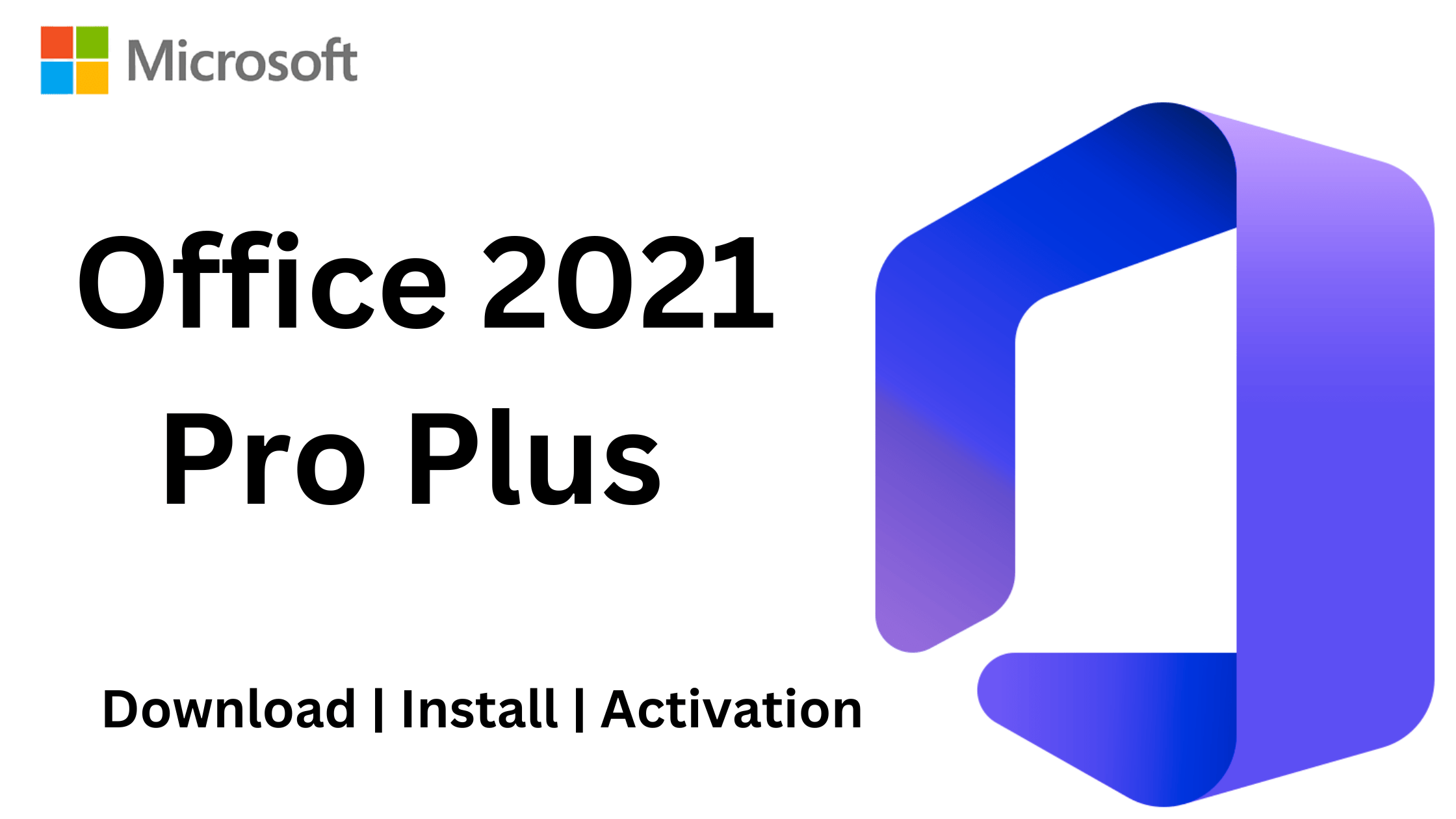Microsoft Office 2021 Professional Plus is the latest standalone version of the popular productivity suite, offering enhanced features, performance improvements, and seamless compatibility with Windows 10 and 11. Whether you’re a student, professional, or business user, Office 2021 Pro Plus provides essential tools like Word, Excel, PowerPoint, Outlook, and more to boost your productivity.
This updated guide walks you through the entire process—from downloading the official installation files to installing and activating your Office suite. Whether you’re using a product key, phone activation this step-by-step guide ensures a smooth setup experience.
Step 1: Download Microsoft Office 2021 Pro Plus
You can download the official Office 2021 installation files directly from Microsoft.
🌍 Download Office 2021 Pro Plus ISO by Language
| 🌎 Language | 📥 Download Link |
|---|---|
| 🇸🇦 Saudi Arabia (Arabic) | Download |
| 🇧🇬 Bulgaria (Bulgarian) | Download |
| 🇨🇳 China (Simplified Chinese) | Download |
| 🇭🇷 Croatia (Croatian) | Download |
| 🇨🇿 Czech Republic (Czech) | Download |
| 🇩🇰 Denmark (Danish) | Download |
| 🇳🇱 Netherlands (Dutch) | Download |
| 🇺🇸 USA (English) | Download |
| 🇪🇪 Estonia (Estonian) | Download |
| 🇫🇮 Finland (Finnish) | Download |
| 🇫🇷 France (French) | Download |
| 🇩🇪 Germany (German) | Download |
| 🇬🇷 Greece (Greek) | Download |
| 🇮🇱 Israel (Hebrew) | Download |
| 🇭🇺 Hungary (Hungarian) | Download |
| 🇮🇹 Italy (Italian) | Download |
| 🇯🇵 Japan (Japanese) | Download |
| 🇵🇱 Poland (Polish) | Download |
| 🇵🇹 Portugal (Portuguese) | Download |
| 🇪🇸 Spain (Spanish) | Download |
| 🇸🇪 Sweden (Swedish) | Download |
Step 2: Install Office 2021 Professional Plus
Once you have the setup file, follow these steps to install Office:
-
Extract or Mount the ISO File
-
If you downloaded an ISO file, right-click it and choose Mount (Windows 10/11).
-
Open the mounted drive and run setup.exe.
-
-
Run the Installer
-
Double-click setup.exe and follow the on-screen instructions.
-
Office will automatically install the necessary files.
-
-
Wait for Installation to Complete
-
This may take several minutes, depending on your system.
-
Step 3: Activate Office 2021 Professional Plus
After installation, you need to activate your Office product using a valid license key.
Method 1: Using a Product Key (Retail Activation)
-
Open any Office app (e.g., Word, Excel).
-
Click on File > Account.
-
Under Product Information, click Activate Product.
-
Enter your 25-character product key.
-
Click Next and follow the prompts to complete activation.