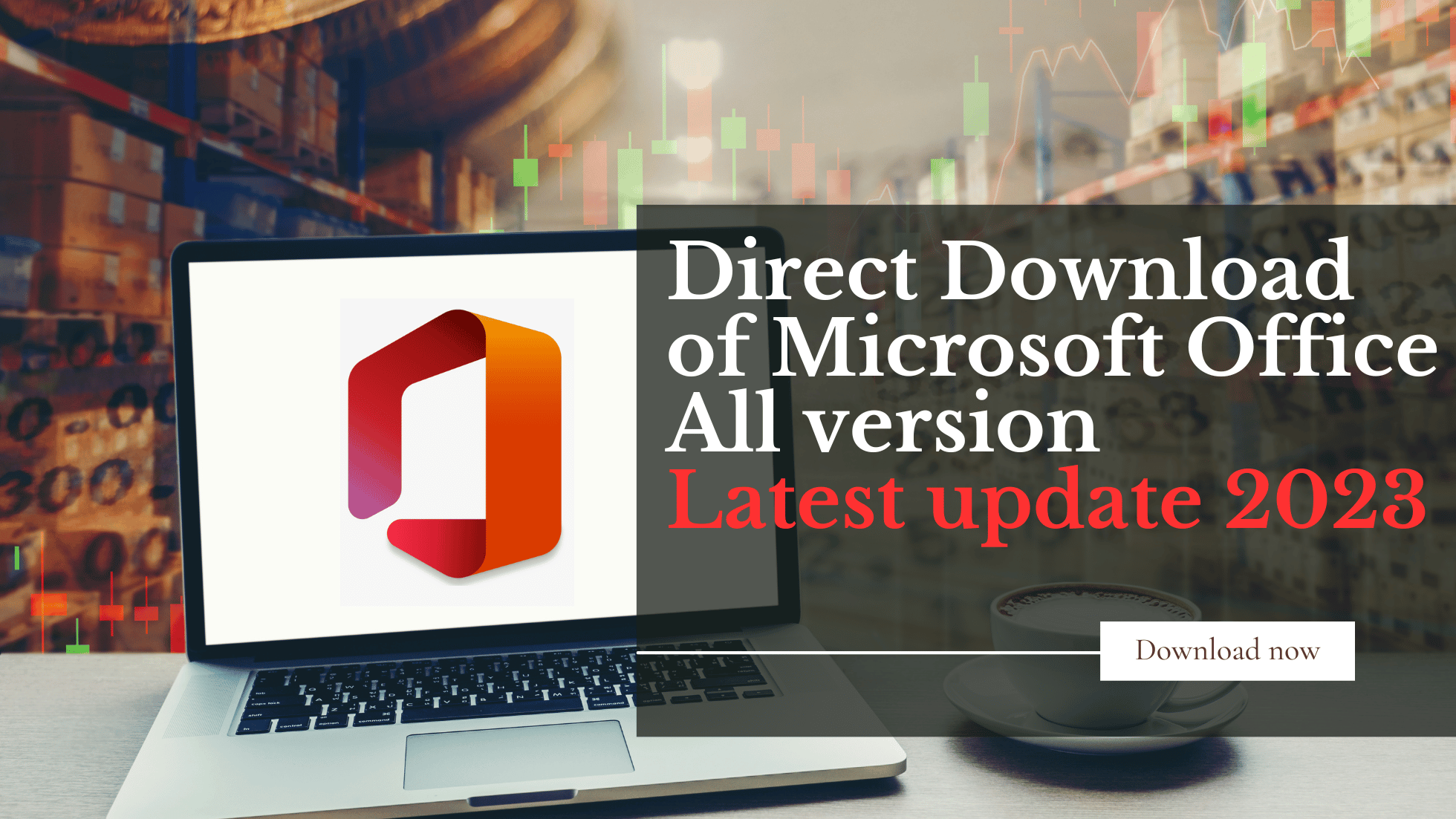Direct Download of Microsoft Office 2021 ISO files from Microsoft
Microsoft Office 2021 is the latest version of the popular productivity suite from Microsoft. It includes all the popular applications such as Word, Excel, PowerPoint, and Outlook, as well as a few other applications like OneNote, Access, and Publisher. While it is available for purchase on various online platforms, users may prefer to directly download the software from Microsoft.
What is Office 2021 ISO? How to mount it ?
Office 2021 ISO is a digital image of the Microsoft Office 2021 software that contains all the installation files and folders. This ISO file can be used to install Office 2021 on a computer without the need for a physical disc. Mounting an ISO file means making the contents of the ISO file accessible as if they were on a physical disc.
Here are the steps to mount an Office 2021 ISO file:
Step 1: Download the Office 2021 ISO file ( You can see All ISO Files here below)
Step 2: Open the File Explorer or Download Folder (Open the File Explorer in Windows by pressing the Windows key + E on your keyboard.)
Step 3: Locate the Office 2021 ISO file
Navigate to the location where you saved the Office 2021 ISO file.
Step 4: Double-click on ISO files. or Right click on ISO files
Right-click on the Office 2021 ISO file and select “Mount” from the context menu. If “Mount” is not an option, you may need to install a third-party software program that allows you to mount ISO files.
Step 5: Access the mounted ISO file
Once you have mounted the Office 2021 ISO file, it will be accessible as a virtual drive in File Explorer. You can open the virtual drive and access the installation files as if they were on a physical disc.
Step 6: Run the Office 2021 setup file
Double-click on the setup files to launch the Office 2021 installation wizard. Follow the on-screen instructions to install Office 2021 on your computer.
In summary, mounting an Office 2021 ISO file involves downloading the ISO file, opening the File Explorer, right-clicking on the ISO file, and selecting “Mount”. The mounted ISO file will then be accessible as a virtual drive, and you can run the setup file to install Office 2021 on your computer.
Here is More Download links for another language like Arabic, Bulgarian, Chinese